WIDA Client Services Center (CSC)
WIDA is committed to providing materials that are accessible to all learners. For support, resources, or accommodation needs not addressed on this page, please contact the WIDA Client Services Center at 1-866-276-7735 or help@wida.us.
WIDA eLearning Orientation
This video will show you how to navigate WIDA’s workshops and trainings.
Minimum Technology Requirements
Chrome is the recommended web browser for Canvas, and it's best to keep it updated for security and optimal course functionality. Visit the Canvas Community for more about which browsers Canvas supports.
Settings
Regardless of the web browser you use, the following settings should be selected in most cases:
- Enable JavaScript in multiple web browsers.
- Enable cookies in Firefox, Chrome, Safari, and Edge.
- Clear cache and cookies in Firefox, Chrome, Safari, and Edge.
You may also want to periodically restore your browser to its default state in order to clear your personal settings and website data, disable your add-ons, etc. Feel free to seek additional support for Firefox, Chrome, Safari, and Edge.
Canvas LMS
Canvas is the learning management system (LMS) for this workshop. It offers a variety of tools to support your learning, communication, and engagement throughout the workshop.
Canvas Menu
If the Canvas course navigation menu is missing, it may have been collapsed. To restore it, locate the "three-horizontal-line" icon ( ![]() ) in the upper left corner, next to the course name, and click it to toggle the menu on or off.
) in the upper left corner, next to the course name, and click it to toggle the menu on or off.
Canvas Support Links
- System Requirements for Canvas: Ensure your device meets the technical requirements.
- Canvas Student Guide: Learn more about the tools and features available.
- Accessibility within Canvas: Discover accessibility features to enhance your experience.
- Canvas Product Privacy Notice: Learn more about the Canvas privacy policy.
- Setting Canvas Notifications: Explore how to manage your Canvas notification settings.
Vimeo
Vimeo is the video hosting tool for this workshop. It enables WIDA workshop developers to store videos and seamlessly embed them into Canvas pages, providing learners with a smooth learning experience through video content.
Machine-generated Transcripts
Please note that most videos in WIDA workshops and trainings have captions that have been reviewed by humans for accuracy. However, certain recordings of live events may only have machine generated transcripts with an accuracy rate around 70-80%.
Vimeo Support Links
- System Requirements for Vimeo: Discover minimum requirements for accessing vimeo.com, playing videos, and using our official apps.
- Vimeo Privacy Policy: This Privacy Policy explains the information Vimeo collects when you use Vimeo products and services, how it is used, whom it may be shared with, and your privacy choices.
- Accessibility within Vimeo: Learn more about the Vimeo accessibility policy.
Zoom
Zoom is an enterprise cloud platform for video, voice, online meetings, screen sharing, chat, and webinars. This enterprise web conferencing and distance learning application runs across mobile devices, desktops, telephones, and room systems.
Zoom Support Links
- System Requirements for Zoom: Discover minimum requirements for using the Zoom desktop app on Windows, macOS, and Linux.
- Zoom Support - FAQ: Find answers to some of the most common questions or problems users come across.
- Zoom Privacy Policy: Learn more about the Zoom privacy policy.
- Accessibility within Zoom: Learn more about the Vimeo accessibility policy.
Padlet
Padlet is an interactive web tool that enables all participants to collaboratively share their thoughts, ideas, and feedback during meetings. Users can create virtual bulletin boards where they can post text, images, links, and videos in real-time, fostering engagement and collaboration.
Padlet Support Links
- Create a Padlet Post: Discover the step-by-step process for adding a post to a Padlet Board.
- Padlet Privacy Policy: Understand how your personal information is collected, used, and protected when using the platform.
- Accessibility within Padlet: Learn more about the Padlet accessibility policy.
Netiquette Guidelines
Simply stated, netiquette is network etiquette; that is, the etiquette of cyberspace, including when learning in an online environment. Therefore, netiquette is a set of rules for behaving well online.
When you enter any new culture — and the Internet and online learning has its own culture — you may commit a few social blunders. For example, you might offend others without meaning to or you might misunderstand what others say and take offense when it is not intended.
To explore more about netiquette, read the following guidelines for network etiquette.
WIDA Policies
The following sections on the WIDA Policies page detail WIDA's privacy, copyright and accessibility statements and is subject to change at any time.
Tabbed Browsing
Tabbed Browsing allows you to switch between different sites on the same window. You can switch between your tabs by either clicking on each tab or using ctrl/cmd + t key combination. To close the tab in a window, either press the x button, or use the ctl/cmd + w key combination.
In some of WIDA's workshops, there are articulate files which will open in a new tab. These are often indicated by a button, similar to the one shown in the image below.
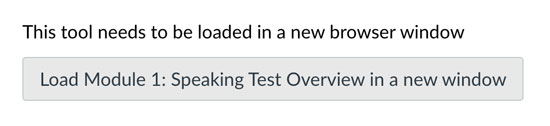
Additional Resources
The following links present the accessibility and privacy policies of technology tools that may have been used to create learner-content interactions in WIDA workshops.